
Microsoft Office 365 Integration
VerityRMS Office add-ins enable users to deposit documents to notes directly via the Office add-in. To install, open the Add-ins section of your Office application, navigate to Insert in the Ribbon and choose Add-ins. Search verityrms. Once installed, the VerityRMS add-in will appear in your Ribbon, as per the below visual.
To use the add-in, you first must log-into your Verity account. Initially, you will be asked for your client name. This is unique to each Verity customer, and included in your welcome email. This is the same client name used for the Verity mobile apps. If you cannot remember, your client name is the first part of your Verity web platform URL. For instance, in https://example.verityrms.com, the client name would be example. Once you have entered a client name, you will be redirected to log-in with your username and password (SSO users will be redirected).
Once logged-in, you can start using the add-in. When you wish to submit a document, click the add-in from your Ribbon. As per the below visual, you can choose your tags, *note type, give the resulting note a title and save to a privacy designation. Once you click Save, the document will be sent through to the RMS in the background!
*The RMS Office add-ins now support custom client templates. If you choose a note type with custom template fields, those custom data fields will appear and can be inputted as well.
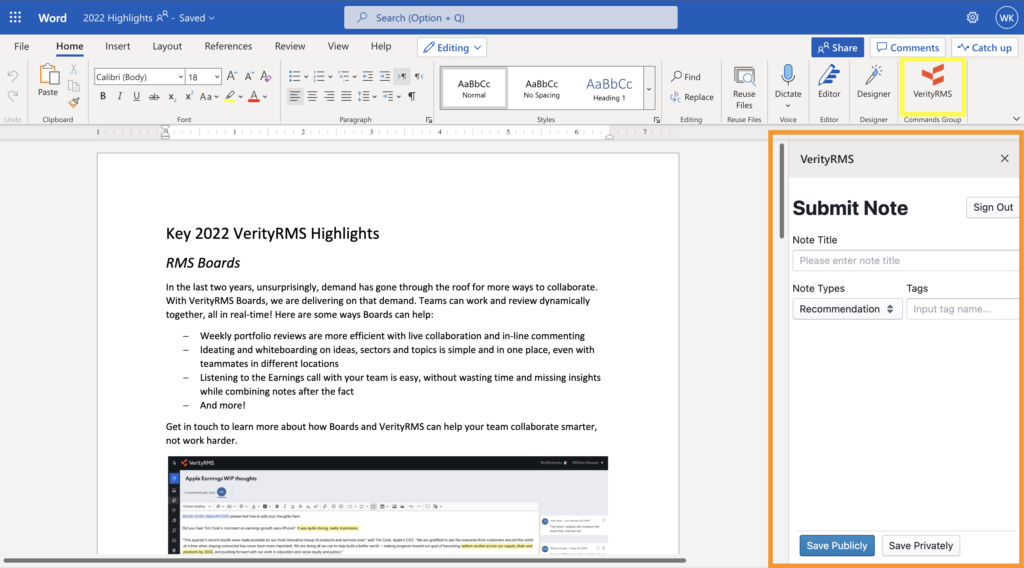


Outperformance Starts Here
See how Verity accelerates winning investment decisions for the world's leading asset managers.
Request a Demo